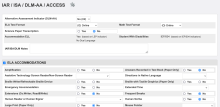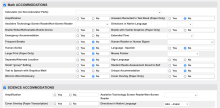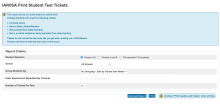PLEASE READ: Version 3 of this plugin is a temporary solution that repurposes IAR/ISA state fields from previous years to store accommodations for the new 2025 Illinois Administration Platform until PowerSchool state reporting becomes available. The accommodations are a bit different between PAN and the new Illinois Administration Platform. Therefore I did have to create 12 new fields, in addition to using some of the state fields.
From what I understand, the state reporting updating coming around the end of February will include new fields, new student screen, and new report for recording/uploading. But my district will be testing by then. If your district is in the same position, feel free to us this plugin.
This plugin version includes a report called IAR/ISA Accommodations Upload 2025 which is linked at the bottom of the Data and Reporting > Reports > Compliance Reports page.
I've done my best to make sure that the CSV files generated from this report upload correctly into the Illinois Administration Platform/ADAMexam system.
IARrific is a souped-up version of the IAR Pre-ID state student page (which will be changing soon). It does not replace the state page, but instead creates a new student page called "IAR/ISA/DLM" linked off the student navigation in the admin portal.
The accommodations for ELA/Math/Science are hidden until the ela_accommodations/math_accommodations/science_accommodations check boxes are checked. This way it is super-easy to search for students who have any accommodations marked.
Form validation has been added to only allow marking accommodations if Illinois Administration Platform's requirements are met. These requirements are mapped out in the Field Definitions Guide.
Teachers can edit accommodations as well (off by default). You can turn it on by going to District Management > District Setup > Additional System Preferences. Also on this screen, you can decide if teachers should have the ability to set “Alternative Assessment Indicator (DLM-AA)”.
New in version 3.2: There is now a "IAR/ISA Print Student Test Tickets" link at the bottom of Data Reporting > Reports > Compliance Reports you can use to generate IAR/ISA testing tickets grouped by home_room, grade_level, or class expression(s). Figure districts (mine included) might want to sort tickets in ways other than alphabetical like ADAMexam does it.
*** You must have the 24.9.2.1.2 or later state reporting update installed before updating to version 3.0 of this plugin! ***
Post Install Setup:
- Set page permissions on the new IAR/ISA/DLM student screen so only those groups editing/viewing test info can access it (optional but encouraged).
- Optionally turn on editing in the teacher portal by going to District Management > District Setup > Additional System Preferences.
| Attachment | Size |
|---|---|
| IARrific_3_2_1.zip | 30.17 KB |