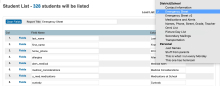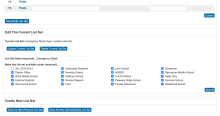After a great many years, List Students Auto-Loader is now a user-friendly plugin!
As the name implies, it allows users in the PowerSchool admin portal to save what I call "List Sets" for the List Students group function.
These list sets show in drop-down menu in the upper-right of the List Student screen and when selected automatically input all the saved fields, titles, and settings.
All users can save "personal" list sets. You may give particular security groups permission to create list sets for their school, or multiple schools/the entire district.
List Students Auto-Loader is also fully compatible with another great plugin by the PSCB folks which expands the number of list columns, and enhances the resulting list options.
NEW IN VERSION 5: Save list sets for the List Staff Members group function, the same way you do with students.
Post Install Setup:
After installing the plugin, go to System > Groups. The Groups page now has a setting "Create and Edit School/District List Sets". On a per group basis you can choose:
- Whole District (full access): In addition to personal list sets you can create/edit/delete list sets for a single school, multiple schools, or the whole district. Groups with this access can also manage all list sets created by going to District > List Sets. I would suggest giving this access to the Administrator group if not others.
- School You're Under: In addition to personal list sets you can create/edit list sets that can be used by the school it was created under. I give my office secretaries and school nurses this option.
Saving/Editing List Sets:
On the List Students screen (or List Staff Members), fill in the fields/titles and other settings as you would normally.
At the bottom of the List Students screen you will see a new button "Save/Edit List Set". Click "Save as Personal List Set" and give your list a name. This name is what shows in the Load List drop-down.
Depending on your group access, you may also see the button "Save as New School/District List Set". If you have school level access, a message will appear letting you know the list will be available under your current school. If you have district level access, you will be presented with a series of checkboxes for each school in the district.
To edit a list set (assuming you have access to it), select that list in the drop-down and click "Update Current List Set". The list set name will already be filled in, but can be altered.
To delete a list set (assuming you have access to it), select that list in the drop-down and click "Delete Current List Set".
If you have district level access (see setup) you can manage all list sets (school/district/personal) via District - List Sets (under the Code Sets section).
Updating From a Version Previous to 4.x
If you had a version of List Students Auto-Loader before version 4 please read these additional instructions.
| Attachment | Size |
|---|---|
| List_Students_Auto-Loader_v5_1_5.zip | 21.18 KB |