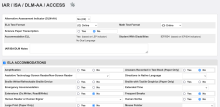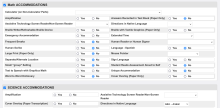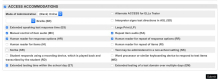PLEASE NOTE: The fields used in the IAR/ISA part of this plugin do not match up with fields used in the built in student Compliance > Accommodation page. I wont bore you with the history.
The plugin includes a report called IAR/ISA Accommodations Upload 2025 which is linked at the bottom of the Data and Reporting > Reports > Compliance Reports page.
I've done my best to make sure that the CSV files generated from this report upload correctly into the Illinois Administration Platform/ADAMexam system.
If you are in Illinois and participate in IAR testing... You most likely also participate in ACCESS 2.0 testing.
So why not track accommodations for both tests on a single student screen.
This plugin includes all the bells and whistles of IARrific PLUS has a section at the bottom of the student screen to track ACCESS 2.0 accommodations.
The ACCESS section is only made available if a student is marked both LEP (S_IL_STU_X.LEP) and either IEP (S_IL_STU_X.IEP) or 504 (S_IL_STU_Plan504_X.Participant).
IAR accommodations are (mostly) state fields uploaded to ADAM. ACCESS accommodations however are not state fields. So the plugin will create the fields as database extensions under the table U_ACCESS_ACCOM.
There is also a "ACCESS Accommodations Upload" link at the bottom of Data Reporting > Reports > Compliance Reports you can use to generate a .csv file needed to mass update accommodations in WIDA/AMS (updated for the 24-25 import format on 12/27/24).
New in version 3.2: There is now a "IAR/ISA Print Student Test Tickets" link at the bottom of Data Reporting > Reports > Compliance Reports you can use to generate IAR/ISA testing tickets grouped by home_room, grade_level, or class expression(s). Figure districts (mine included) might want to sort tickets in ways other than alphabetical like ADAMexam does it.
Post Install Setup:
- Set page permissions on the new IAR/ISA/DLM/ACCESS student screen so only those groups editing/viewing IAR/ACCESS test info can access it (optional but encouraged).
- Optionally turn on editing in the teacher portal by going to District Management > District Setup > Additional System Preferences.
| Attachment | Size |
|---|---|
| IARrific-ACCESS_3_3_1.zip | 36.33 KB |